Kubernetes (Helm)#
This guide walks through installing the AMD Network Operator on a Kubernetes cluster using Helm.
Prerequisites#
System Requirements#
Kubernetes cluster v1.29.0 or later
Helm v3.2.0 or later
kubectlcommand-line tool configured with access to the clusterCluster admin privileges
Cluster Requirements#
A functioning Kubernetes cluster with:
All system pods running and ready
Properly configured Container Network Interface (CNI)
Worker nodes with AMD NICs
Required Access#
Access to pull images from:
AMD’s container registry or your configured registry
Public container registries (Docker Hub, Quay.io)
Pre-Installation Steps#
1. Verify Cluster Status#
Check that your cluster is healthy and running:
kubectl get nodes
kubectl get pods -A
Expected output should show:
All nodes in
ReadystateSystem pods running (kube-system namespace)
CNI pods running (e.g., Flannel, Calico)
Example of a healthy cluster:
NAMESPACE NAME READY STATUS RESTARTS AGE
kube-flannel kube-flannel-ds-7krtk 1/1 Running 0 10d
kube-system coredns-7db6d8ff4d-644fp 1/1 Running 0 2d20h
kube-system kube-apiserver-control-plane 1/1 Running 0 64d
kube-system kube-controller-manager-control-plane 1/1 Running 0 64d
kube-system kube-scheduler-control-plane 1/1 Running 0 64d
2. Install Cert-Manager#
Note
If cert-manager is already installed in your cluster, you can skip this step.
The AMD Network Operator requires cert-manager for TLS certificate management.
Add the
cert-managerrepository:
helm repo add jetstack https://charts.jetstack.io --force-update
Install
cert-manager:
helm install cert-manager jetstack/cert-manager \
--namespace cert-manager \
--create-namespace \
--version v1.15.1 \
--set crds.enabled=true
Verify the installation:
kubectl get pods -n cert-manager
Expected output:
NAME READY STATUS RESTARTS AGE
cert-manager-84489bc478-qjwmw 1/1 Running 0 2m
cert-manager-cainjector-7477d56b47-v8nq8 1/1 Running 0 2m
cert-manager-webhook-6d5cb854fc-h6vbk 1/1 Running 0 2m
Installing Network Operator
Warning
If you are trying to install AMD GPU Operator and AMD Network Operator together within the same Kubernetes cluster, please jump to this section Installation of GPU Operator and Network Operator together
1. Add the AMD Helm Repository#
helm repo add rocm-network https://rocm.github.io/network-operator
helm repo update
2. Install the Operator#
Basic installation:
helm install amd-network-operator rocm-network/network-operator-charts \
--namespace kube-amd-network \
--create-namespace \
--version=v1.0.0
Note
Installation Options
Skip NFD installation:
--set node-feature-discovery.enabled=falseSkip Multus installation:
--set multus.enabled=falseDisable default NFD rules:
--installdefaultNFDRule=false
3. Helm Chart Customization Parameters#
Installation with custom options:
Prepare your custom configuration in a YAML file (e.g.
values.yaml), then use it withhelm installcommand to deploy your helm charts.
helm install amd-network-operator rocm/network-operator-charts \
--namespace kube-amd-network \
--create-namespace \
-f values.yaml
The following parameters are able to be configured when using the Helm Chart. In order to view all available options, please refer to this section or run the command:
helm show values rocm/network-operator-charts
Key |
Type |
Default |
Description |
|---|---|---|---|
controllerManager.manager.image.repository |
string |
|
AMD Network operator controller manager image repository |
controllerManager.manager.image.tag |
string |
|
AMD Network operator controller manager image tag |
controllerManager.manager.imagePullPolicy |
string |
|
Image pull policy for AMD GNetworkPU operator controller manager pod |
controllerManager.manager.imagePullSecrets |
string |
|
Image pull secret name for pulling AMD Network operator controller manager image if registry needs credential to pull image |
controllerManager.manager.resources.limits.cpu |
string |
|
CPU limits for the controller manager. Consider increasing for large clusters |
controllerManager.manager.resources.limits.memory |
string |
|
Memory limits for the controller manager. Consider increasing if experiencing OOM issues |
controllerManager.manager.resources.requests.cpu |
string |
|
CPU requests for the controller manager. Adjust based on observed CPU usage |
controllerManager.manager.resources.requests.memory |
string |
|
Memory requests for the controller manager. Adjust based on observed memory usage |
controllerManager.nodeAffinity.nodeSelectorTerms |
list |
|
Node affinity selector terms config for the AMD Network operator controller manager, set it to [] if you want to make affinity config empty |
controllerManager.nodeSelector |
object |
|
Node selector for AMD Network operator controller manager deployment |
installdefaultNFDRule |
bool |
|
Set to true to install default NFD rule for detecting AMD NIC hardware based on pci vendor ID and device ID |
kmm.controller.manager.env.relatedImageBuild |
string |
|
KMM kaniko builder image for building driver image within cluster |
kmm.controller.manager.env.relatedImageBuildPullSecret |
string |
|
Image pull secret name for pulling KMM kaniko builder image if registry needs credential to pull image |
kmm.controller.manager.env.relatedImageSign |
string |
|
KMM signer image for signing driver image’s kernel module with given key pairs within cluster |
kmm.controller.manager.env.relatedImageSignPullSecret |
string |
|
Image pull secret name for pulling KMM signer image if registry needs credential to pull image |
kmm.controller.manager.env.relatedImageWorker |
string |
|
KMM worker image for loading / unloading driver kernel module on worker nodes |
kmm.controller.manager.env.relatedImageWorkerPullSecret |
string |
|
Image pull secret name for pulling KMM worker image if registry needs credential to pull image |
kmm.controller.manager.image.repository |
string |
|
KMM controller manager image repository |
kmm.controller.manager.image.tag |
string |
|
KMM controller manager image tag |
kmm.controller.manager.imagePullPolicy |
string |
|
Image pull policy for KMM controller manager pod |
kmm.controller.manager.imagePullSecrets |
string |
|
Image pull secret name for pulling KMM controller manager image if registry needs credential to pull image |
kmm.controller.nodeAffinity.nodeSelectorTerms |
list |
|
Node affinity selector terms config for the KMM controller manager deployment, set it to [] if you want to make affinity config empty |
kmm.controller.nodeSelector |
object |
|
Node selector for the KMM controller manager deployment |
kmm.enabled |
bool |
|
Set to true/false to enable/disable the installation of kernel module management (KMM) operator |
kmm.webhookServer.nodeAffinity.nodeSelectorTerms |
list |
|
Node affinity selector terms config for the KMM webhook deployment, set it to [] if you want to make affinity config empty |
kmm.webhookServer.nodeSelector |
object |
|
KMM webhook’s deployment node selector |
kmm.webhookServer.webhookServer.image.repository |
string |
|
KMM webhook image repository |
kmm.webhookServer.webhookServer.image.tag |
string |
|
KMM webhook image tag |
kmm.webhookServer.webhookServer.imagePullPolicy |
string |
|
Image pull policy for KMM webhook pod |
kmm.webhookServer.webhookServer.imagePullSecrets |
string |
|
Image pull secret name for pulling KMM webhook image if registry needs credential to pull image |
upgradeCRD |
bool |
|
CRD will be patched as pre-upgrade/pre-rollback hook when doing helm upgrade/rollback to current helm chart |
node-feature-discovery.enabled |
bool |
|
Set to true/false to enable/disable the installation of node feature discovery (NFD) operator |
multus.enabled |
bool |
|
Set to true/false to enable/disable the installation of multus |
multus.config |
map |
|
CNI configuration to be passed to the multus configmap. If not set, multus will auto-generate a default configuration |
3. Verify the Operator Installation#
Check that all operator components are running:
kubectl get pods -n kube-amd-network
Expected output:
NAME READY STATUS RESTARTS AGE
amd-network-operator-multus-multus-qjlvq 1/1 Running 0
amd-network-operator-network-operator-charts-controller-man9bgt 1/1 Running 0 9h
amd-network-operator-node-feature-discovery-gc-77d6d6449c-46868 1/1 Running 0 9h
amd-network-operator-node-feature-discovery-master-869f4bbwjp75 1/1 Running 0 9h
amd-network-operator-node-feature-discovery-worker-vzwf9 1/1 Running 0 9h
Verify that nodes with AMD NIC hardware are properly labeled:
kubectl get nodes -L feature.node.kubernetes.io/amd-nic
Resource Configuration#
Controller Manager Resource Settings#
The AMD Network Operator controller manager component has default resource limits and requests configured for typical usage scenarios. You may need to adjust these values based on your specific cluster environment:
controllerManager:
manager:
resources:
limits:
cpu: 1000m
memory: 1Gi
requests:
cpu: 100m
memory: 256Mi
When to Adjust Resource Settings#
You should consider adjusting the controller manager resource settings in these scenarios:
Large clusters: If managing a large number of nodes or NIC devices, consider increasing both CPU and memory limits
Memory pressure: If you observe OOM (Out of Memory) kills in controller manager pods, increase the memory limit and request
CPU pressure: If the controller manager is experiencing throttling or slow response times during operations, increase the CPU limit and request
Resource-constrained environments: For smaller development or test clusters, you may reduce these values to conserve resources
You can apply resource changes by updating your values.yaml file and upgrading the Helm release:
helm upgrade amd-network-operator rocm/network-operator-charts \
--debug \
--namespace kube-amd-network \
--version=v1.0.0
-f values.yaml
Install Custom Resource#
After the installation of AMD Network Operator:
For the network operator to begin working and orchestrate its operands, a
NetworkConfigcustom resource must be created. This can be accomplished by preparing a YAML manifest and applying it by runningkubectl apply -f networkconfig.yaml.For custom resource definition and more detailed information, please refer to Custom Resource Installation Guide. Here are some examples for common deployment scenarios.
Post-Installation Verification#
Verify driver installation status:
kubectl get networkconfigs -n kube-amd-network -oyaml
Verify the AMD NIC allocatable resource:
kubectl get nodes -oyaml | grep "amd.com/nic"
kubectl get nodes -oyaml | grep "amd.com/vnic"
Verify the AMD NIC node label:
kubectl get nodes -oyaml | grep "amd.com"
Test a Workload Deployment#
To deploy the workload with an AMD NIC, please refer to workload for the detailed instructions.
Troubleshooting#
If you encounter issues during installation:
Check operator logs:
kubectl logs -n kube-amd-network deployment \
amd-network-operator-network-operator-charts-controller-manager
Check NFD status:
kubectl get nodefeaturerules -n kube-amd-network
Check Multus status:
kubectl get network-attachment-definition -n kube-amd-network
For more detailed troubleshooting steps, see our Troubleshooting Guide.
Uninstallation#
Please refer to the Uninstallation document for uninstalling related resources.
Installation of GPU Operator and Network Operator together#
AMD GPU Operator and AMD Network Operator could co-exist in the same Kubernetes cluster, here are the instructions to do the installation and uninstallation for the use case where 2 operators are working together.
K8s Cluster with AMD Network and AMD GPU Operators#
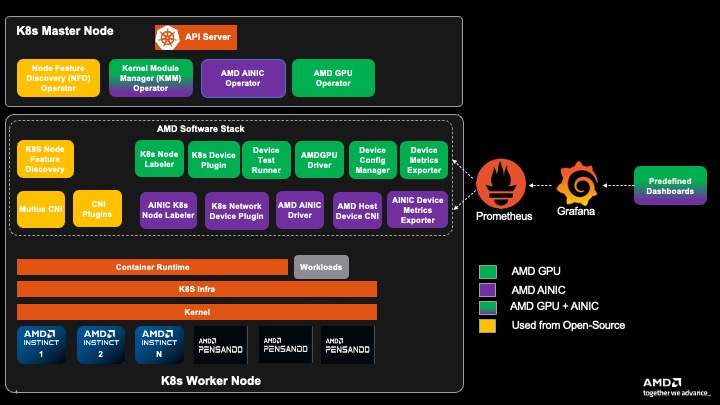
Installation#
1. Install Cert-Manager#
If cert-manager is already installed in your cluster, you can skip this step.
The Kubernetes cert-manager is a pre-requisite required by both AMD GPU and Network Operator to do the TLS certificate management.
Add the cert-manager repository:
helm repo add jetstack https://charts.jetstack.io --force-update
Install cert-manager:
helm install cert-manager jetstack/cert-manager \
--namespace cert-manager \
--create-namespace \
--version v1.15.1 \
--set crds.enabled=true
Verify the installation:
kubectl get pods -n cert-manager
Expected output:
NAME READY STATUS RESTARTS AGE
cert-manager-84489bc478-qjwmw 1/1 Running 0 2m
cert-manager-cainjector-7477d56b47-v8nq8 1/1 Running 0 2m
cert-manager-webhook-6d5cb854fc-h6vbk 1/1 Running 0 2m
2. Install AMD GPU Operator#
If AMD GPU Operator is already installed in your cluster, you can skip this step.
Please refer to AMD GPU Operator official documentation for detailed installation and configuration instructions. Here are the quick start instructions:
2.1 Add ROCm helm chart repository
# Add AMD GPU Operator helm repository
helm repo add rocm https://rocm.github.io/gpu-operator
helm repo update
2.2 Install AMD GPU Operator helm chart
The default command to install the chart is:
helm install amd-gpu-operator rocm/gpu-operator-charts \
--namespace kube-amd-gpu --create-namespace \
--version=v1.4.0
Different users may have various deployment scenarios, please consider configuring these helm options when installing the helm chart:
If you are using a VM based worker node:
case 1: Using AMD GPU in a Virtual Machine with VF-Passthrough, please set
amd-vgpuin the selector:helm install amd-gpu-operator rocm/gpu-operator-charts \ --namespace kube-amd-gpu --create-namespace \ --version=v1.4.0 \ --set-json 'deviceConfig.spec.selector={"feature.node.kubernetes.io/amd-gpu":null,"feature.node.kubernetes.io/amd-vgpu":"true"}'
case 2: Using AMD GPU in a Virtual Machine with PF-Passthrough, please set
amd-gpuin the selector:helm install amd-gpu-operator rocm/gpu-operator-charts \ --namespace kube-amd-gpu --create-namespace \ --version=v1.4.0 \ --set-json 'deviceConfig.spec.selector={"feature.node.kubernetes.io/amd-gpu":"true"}'
If your worker node doesn’t have inbox / pre-installed amdgpu kernel module loaded: Use GPU Operator to install specific version of out-of-tree
amdgpu-dkmskernel module.If you want to use AMD GPU Operator to install kernel module, you need to prepare an image registry and create corresponding secret to access your image registry if needed:
case 1: For the secure registry which requires credential:
# 1. prepare image registry to store driver image (e.g. dockerHub) # 2. setup image registry secret: # kubectl create secret docker-registry mySecret -n kube-amd-gpu --docker-username=xxx --docker-password=xxx --docker-server=https://index.docker.io/v1/ helm install amd-gpu-operator rocm/gpu-operator-charts \ --namespace kube-amd-gpu --create-namespace \ --version=v1.4.0 \ --set deviceConfig.spec.driver.enable=true \ --set deviceConfig.spec.driver.blacklist=true \ --set deviceConfig.spec.driver.version=7.0.1 \ --set deviceConfig.spec.driver.image=docker.io/myUserName/amd-driver-image \ --set deviceConfig.spec.driver.imageRegistrySecret.name=mySecret
case 2: For the insecure image registry:
# prepare insecure image registry to store driver image helm install amd-gpu-operator rocm/gpu-operator-charts \ --namespace kube-amd-gpu --create-namespace \ --version=v1.4.0 \ --set deviceConfig.spec.driver.enable=true \ --set deviceConfig.spec.driver.blacklist=true \ --set deviceConfig.spec.driver.version=7.0.1 \ --set deviceConfig.spec.driver.image=docker.io/myUserName/amd-driver-image \ --set deviceConfig.spec.driver.imageRegistryTLS.insecure=true \ --set deviceConfig.spec.driver.imageRegistryTLS.insecureSkipTLSVerify=true
then the driver builder pod will be triggered to build the amdgpu driver for your worker node
kube-amd-gpu default-build-lsnkw 1/1 Running 0 3s
2.3 Verify AMD GPU Operator installation
After installing AMD GPU Operator you should be able to see the operands (device plugin, metrics exporter, etc) are running and the AMD GPU resources are being advertised
kube-amd-gpu default-device-plugin-h7rhq 1/1 Running 0 25s
kube-amd-gpu default-metrics-exporter-qhx8s 1/1 Running 0 25s
kube-amd-gpu default-node-labeller-zx4ww 1/1 Running 0 10m
$ kubectl get node -oyaml | grep amd.com/gpu
amd.com/gpu: "8"
amd.com/gpu: "8"
By default the AMD GPU Operator would install Node Feature Discovery (NFD) operator and Kernel Module Management (KMM), please make sure those 2 operators are up and running (either pre-installed or installed by AMD GPU Operator helm charts) after this step.
kube-amd-gpu amd-gpu-operator-kmm-controller-d9d8d48bc-r86j7 1/1 Running 0 10m
kube-amd-gpu amd-gpu-operator-kmm-webhook-server-5c85557488-d8jbj 1/1 Running 0 10m
kube-amd-gpu amd-gpu-operator-node-feature-discovery-gc-b8547dfb7-jw2x9 1/1 Running 0 10m
kube-amd-gpu amd-gpu-operator-node-feature-discovery-master-6f587cd597-csbqv 1/1 Running 0 10m
kube-amd-gpu amd-gpu-operator-node-feature-discovery-worker-6c66c 1/1 Running 0 10m
3. Install AMD Network Operator#
3.1 Install without duplicating NFD and KMM
After installing AMD GPU Operator you can start to install AMD Network Operator. Remember that we already installed NFD and KMM during installation of AMD GPU Operator, so you shouldn’t install them again when installing AMD Network Operator. Please disable the deployment of those 2 dependent operators when installing AMD Network Operator.
3.1.1 Add ROCm helm chart repository
# Add AMD Network Operator helm repository
helm repo add rocm-network https://rocm.github.io/network-operator
helm repo update
3.1.2 Install AMD Network Operator helm chart
helm install amd-network-operator rocm-network/network-operator-charts \
-n kube-amd-network \
--create-namespace \
--set kmm.enabled=false \
--set node-feature-discovery.enabled=false \
--version=v1.0.0
Then during this step only the network operator and multus CNI pods would be brought up in the new namespace kube-amd-network:
kube-amd-network amd-network-operator-multus-multus-h5jvp 1/1 Running 0 17s
kube-amd-network amd-network-operator-network-operator-charts-controller-ma2s7cs 1/1 Running 0 17s
3.2 (Optional) Install the IONIC kernel module
If your worker nodes don’t have inbox / pre-installed ionic kernel module and you want to re-use te existing KMM deployment to install ionic kernel module for AI NIC, you can follow the drivers installation section to install ionic kernel module for your worker nodes.
Note
You can keep all the Network Operator related image registry secrets in the
kube-amd-networknamespace. The KMM operator is able to manage the AMD Network Operator’s kernel module inkube-amd-networknamespace even though the KMM itself is deployed in another namespace.
If you configured the image registry correctly the KMM builder pod would be triggered to build IONIC kernel module for your worker nodes:
kube-amd-network test-networkconfig-build-8xktx 1/1 Running 0 9s
After the successful kernel module loading the device plugin would be up and running:
kube-amd-network test-networkconfig-device-plugin-4ghf4 1/1 Running 0 4m57s
3.3 Verify AMD Network Operator installation
After bringing up all the expected operands, the NIC resources should be advertised in the cluster:
# for example, for a VM-based worker node
$ kubectl get node -oyaml | grep amd.com/vnic
amd.com/vnic: "8"
You can also trigger some workload to verify your cluster to make sure they are ready to use.
Uninstallation#
Please make sure to uninstall the AMD Network Operator helm chart first, then uninstall the AMD GPU Operator helm chart.
# Uninstall AMD Network Operator
helm delete amd-network-operator -n kube-amd-network --debug
# Uninstall AMD GPU Operator
helm delete amd-gpu-operator -n kube-amd-gpu --debug